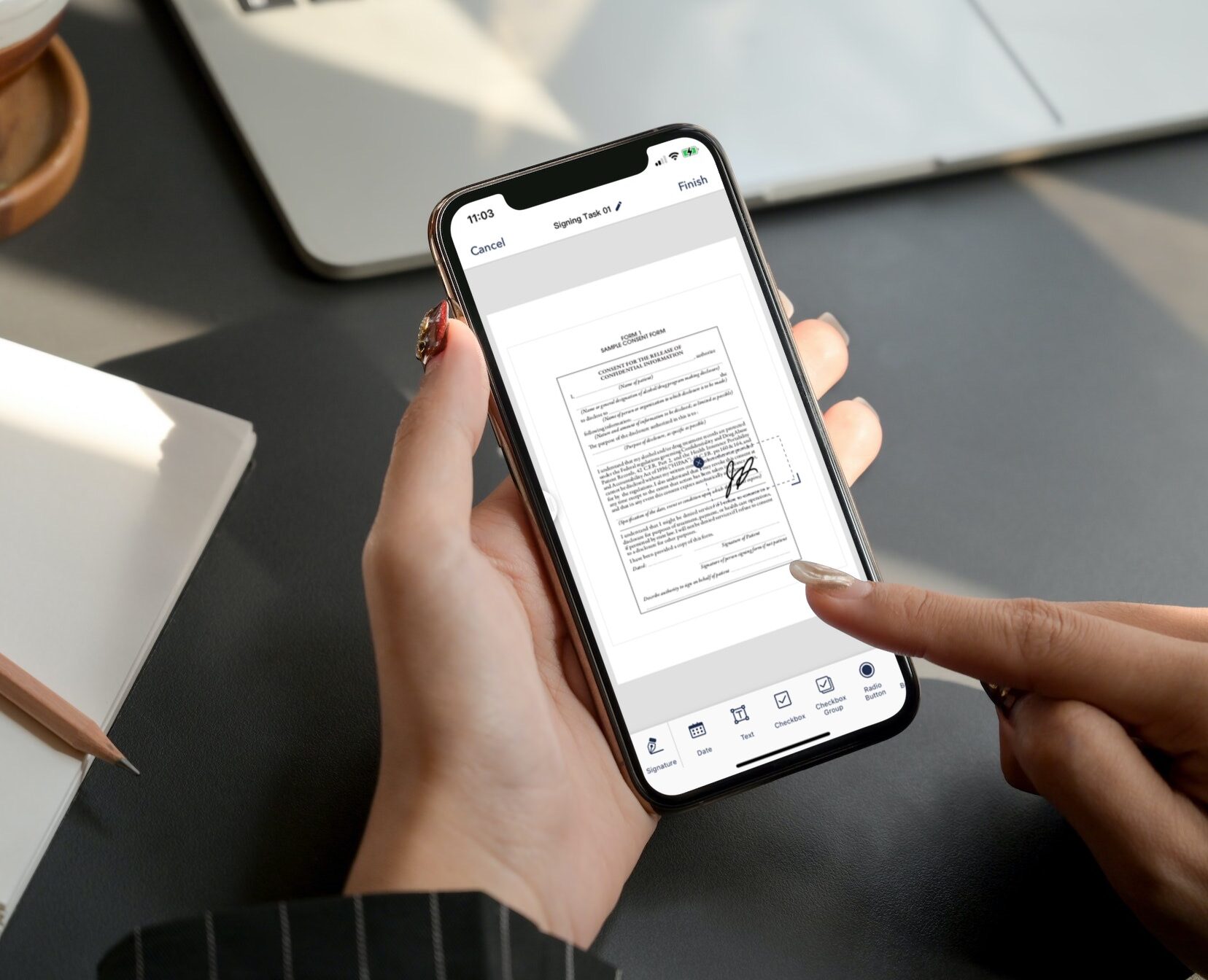Highlights:
- Easily sign documents on your smartphone without printing.
- Use built-in tools or third-party apps for quick signatures.
- Secure and legally binding methods for signing digital files.
Gone are the days of printing, signing, and scanning documents. Now, you can sign documents directly on your iPhone or Android phone in just a few taps.
Whether you're handling work contracts, lease agreements, or permission slips, signing documents digitally is fast, secure, and convenient.
Let’s explore how you can do it effortlessly.
1. Using a Third-Party App (eSign Tool by Smallpdf)
Third-party apps provide seamless document signing with added features.
Open the eSign tool in your web browser.
Upload your PDF file.
Create your signature by drawing or uploading it.
Customize the signature color and place it in the document.
Finish signing and download your completed document.
2. Using Adobe Acrobat Mobile App
Adobe Acrobat makes it simple to sign PDFs on the go.
Download the Acrobat app from the App Store or Google Play.
Open your PDF in the Acrobat mobile app.
Tap the pencil icon and select "Fill & Sign."
Choose "Create Signature" and draw your signature with your finger or stylus.
Resize, move and place the signature where needed.
3. Using the Built-In Markup Tool on iPhone
Apple’s Markup tool lets you sign documents without extra apps.
Open the document in the Files app.
Tap the Markup icon (pen symbol).
Select the Plus (+) icon and choose "Signature."
Sign using your finger and tap "Done."
Adjust the placement of your signature and save the document.
4. Using DocuSign eSignature
DocuSign is a trusted tool for legally binding digital signatures.
Sign up for a free trial on DocuSign eSignature.
Open the attachment in your email.
Tap the toolbox icon and select "Signature" in Markup preview.
Sign with your finger and tap "Done."
Insert the signature into the document and send it back to the recipient.
5. Adding a Signature in Google Docs on an iPhone
Google Docs allows you to insert a signature directly.
Open your Google Doc on your iPhone.
Go to Insert > Drawing > +New.
Click the arrow next to the Line icon and select "Scribble."
Draw your signature and adjust as needed.
Click "Save and Close."
Conclusion
Signing documents on your smartphone has never been easier. Whether you prefer built-in tools, third-party apps, or cloud-based solutions, you can choose a method that suits your needs.
Now, signing digital documents is not only convenient but also secure and legally recognized.
Try one of these methods today and streamline your document signing process.
Have a favorite method? Share your experience in the comments below!